If you are looking for your first smart thermostat or an upgrade to an existing one, you may find a lot of interest in the Honeywell WiFi VisionPro 8000. The smart thermostat has learning capabilities as well as a slew of features that are difficult to find in a single thermostat anywhere else.
Is this the right smart thermostat for you? It very well could be. While it isn’t designed for everyone, anyone can use it. This article aims to showcase the VisionPro 8000 WiFi while pointing out the shortcomings and accolades that come along with it. Let’s find out if the Honeywell Vision Pro 8000 is your next thermostat.
Contents
- 1 Who is it For?
- 2 Who is it not For?
- 3 Dimensions, Features and Options
- 4 Specifications Chart
- 5 Alternative Options
- 6 Frequently Asked Questions
- 6.1 Q. Since the thermostat is wireless, are there voice commands available?
- 6.2 Q. Can I change what the display shows?
- 6.3 Q. Will this thermostat work with Honeywell’s RedLink comfort control?
- 6.4 Q. What kind of notifications can I get if something happens?
- 6.5 Q. What kind of sensors can I use with this thermostat?
- 6.6 Q. Can I run the fan only?
- 7 In Conclusion
- 8 In a Nutshell
Who is it For?
The smart thermostat from Honeywell is a marked improvement over some previous versions. It fits a lot of different situations and conditions. It may be right for you if:
- You have a home or office that has under 10 rooms that need to be monitored.
- You want a thermostat that learns your habits and adjusts accordingly.
- You need a professional appearance in your thermostat and a professional working thermostat.
Who is it not For?
The Honeywell VisionPro 8000 Wireless is not meant for everyone. You may find other options more appealing and to your specific needs, especially if you:
- Don’t want to pay for professional installation.
- Have more than 40 sensors that need to be linked.
- Need a thermostat that is small and hardly noticed on the wall.
Dimensions, Features and Options
The Honeywell VisionPro 8000 is designed for multiple applications, one of those is a residential home. Let’s take a deeper look at what it takes to get this thermostat up and running in your home or office.
Installation Can Be Cumbersome If You Aren’t Technically Inclined

The Honeywell 8000 WiFi was designed to be professionally installed. However, it can be done as a DIY project if you have general knowledge of thermostat wiring.
The installation of the thermostat itself isn’t very difficult and can be done in a couple of minutes. Where the professional installation comes in, is if you have multiple hardwired sensors. Because you will need to run the wires through the wall (or hide them very well along the baseboards and such), it can be troublesome.
For this article, I will cover the basic installation and set up of the thermostat. However, if you have (or will have) the hardwired sensors, you will need to look tot he user manual for assistance.
These installation steps are only a guide to show you that it isn’t that difficult to get the thermostat up and running.
For this procedure, if you are following along, I will assume you have the thermostat unboxed and have the proper tools ready to go. You should only need a screwdriver (or drill with a small drill bit and screwdriver tips), and a hammer at the ready.
- Start by removing the faceplate of the existing thermostat and any dust build-up on the connector plate beneath.
- Disconnect power to the thermostat by tripping the proper breaker in the main panel.
- Take a photo of the wires and the connector plate, noting the labels for each wire.
- Remove the wires from the thermostat backing plate and remove the backing plate against the wall.
- If you need to repair or paint the wall for aesthetics, now is the time.
- Find the connector plate for the Honeywell VisionPro 8000 and align it, so the wires protrude through the center hole. Mark the screw holes with a pen or pencil.
- Drill pilot holes and insert the wall anchors, then place the connector plate in position, pulling the wires through the center.
- Mount the plate to the wall with the included screws.
- Use the photograph from step two and place the wires in their specified locations.
- Align and press the faceplate into position until it clicks in place.
- Restore power to the thermostat by flipping the circuit breaker back on.
Your installation is complete. I told you that was easy. The setup, though, can be done with or without connecting your home to the wireless network. If you plan to use the mobile app (which is highly recommended), you will need to connect the thermostat to the network.
Set up will happen on the touch screen of the thermostat as soon as the initial boot up is complete. Each step will be on screen and your input and selections will be done by touching the screen with your answers.
There are two things you should note at this time. First, the thermostat requires a C-wire. If your home is without a c-wire, you will need to have one installed or use an aftermarket power extender kit.
Second, the system will function properly and fully without being connected to the wireless network. However, you will not be able to use wireless sensors or the mobile app without first connecting the thermostat to the wireless network in your home or office.
If you feel professional installation is out of your budget and want to install hard-wired sensors yourself, you can. It will be easier to run them along the baseboards and hide them that way than through the walls. It all depends on your patience and abilities.
The Honeywell Mobile App Is Fully Capable
When the thermostat is connected to the wireless network, you can download the Honeywell Total Connect Comfort mobile app to your cell phone, tablet or desktop computer.
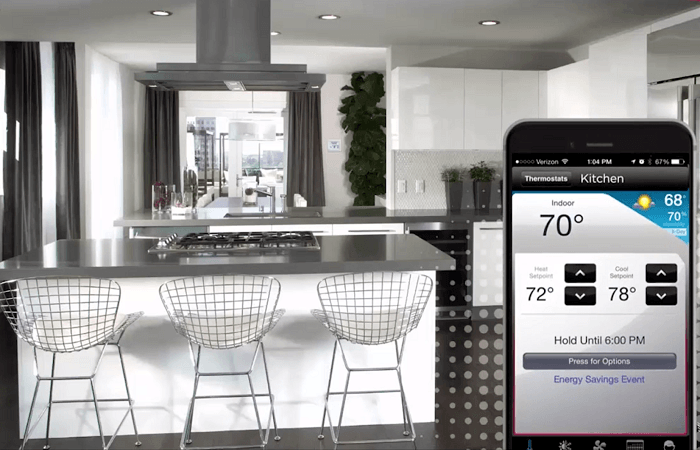
The mobile app is quite robust, in fact, you can control virtually every aspect of your home heating and cooling right through the app. It is user-friendly as well. The major features of the app include:
- Control heating and cooling from anywhere.
- Manage all thermostats installed in your system.
- Use quick actions to control the HVAC system.
- See the weather forecast for the next five days as well as current temperature and weather.
- Change the temperature setting of the thermostat.
- Receive and push updates to your system.
- Receive notifications of alerts and failures (even power outages).
- Connect with a Honeywell security system to have full control over security features as well.
- Arm and disarm control panels, sirens and motion detection.
As you can see, the mobile app is quite handy to have around. There are a few things that are missing though. Most noticeably is the ability for geofencing. If you want your system to turn off or on depending on where you are located, this system is not for you.
However, on that note, you can use the mobile app to create schedules, and if you leave and arrive to and from work at a constant time, you can create a low use schedule for those times.
There Are Multiple System Types You Can Control
Most residential homes won’t need to worry too much about multiple zones, or how many heaters there are. However, office use and larger homes may need to. The Honeywell VisionPro 8000 Wireless will accommodate most setups.
These setups include 3H/2C heat pumps, 2H/2C conventional and even dual fuel systems. You can even purchase a wire saver (unit number THP9045A1023) to reduce the number of wires going to your thermostat. This will take your system down to four wires, where the compressor and fan are controlled through the K wire.
You also don’t need an extra sensor for humidity control. The thermostat is equipped to handle humidifiers and dehumidifiers while preventing humid air from being sucked into the system.
If you are in doubt if your system will work you have two options. First, you can call Honeywell’s customer service technicians for help and advice, or you can check out the compatibility sheet for the thermostat.
Specifications Chart
Let’s take a look at the Honeywell VisonPro 8000 and see what it can and cannot do.
| Honeywell VisonPro 8000 WiFi | |
| Dimensions | 4.96×4.65×1.14 inches |
| Installation | DIY/Pro |
| C-Wire Required | Yes |
| Wireless | Yes |
| Mobile App | Yes |
| Voice Commands | Yes |
| Scheduling | Yes |
| Touch Screen | Yes |
| Display Options | Time, Temp, Weather |
| Geofencing | No |
| Alerts | Email, Push Notifications |
| Multiple Users | Yes |
| Locking Panel | Yes |
| Separate Fan Control | Yes |
| Battery | No |
| Central Heat and Air | Yes |
| Steam Systems | Yes |
| Single and Multi-Stage Systems | Yes |
| Heat Pump Systems | Yes |
| Warranty | 5 Years |
| Price | Check on Amazon |
Alternative Options
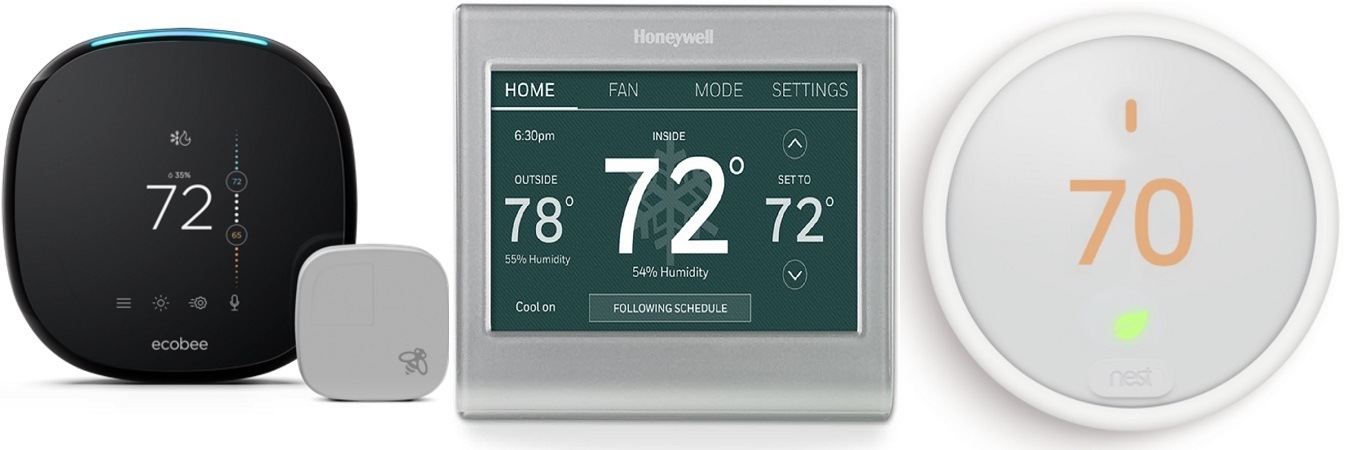
Perhaps you think the Honeywell VisionPro 8000 is not the right fit for you or your home. Or maybe, you want to compare it to some other models. Not to worry, I have some alternative options for you to consider.
Honeywell RTH9585WF
This thermostat is very similar to the VisionPro 8000. It has all of the same features, abilities and connections. You will need a C-Wire to install it, as you will with the VisonPro 8000. You have the option of wireless room sensors, though, which is a big hit with most residential homeowners.
You can also customize the color of the faceplate to match your walls or décor. There are 12 preset colors to choose from, or you can use the RGB sliders to create over 1000 shades, so you are sure to find one that matches your room.
See the Honeywell RTH9585WF on Amazon
Ecobee4
[easyazon_image align=”center” height=”500″ identifier=”B06W2LQY6L” locale=”US” src=”https://smartrobotichome.com/wp-content/uploads/2019/02/41N6vhCibkL.jpg” tag=”srh-easyazon-20″ width=”500″]The Ecobee Line has done very well, collecting numerous positive reviews and happy customers. The installation is a breeze, set up is simple and intuitive and the wireless features are abundant. Unlike the Honeywell VisionPro, the Ecobee4 doesn’t have a learning function, so you will have to become adept at programming.
What you do get, though, is geofencing abilities that will help your energy savings tremendously. If you don’t know, geofencing uses your mobile app to determine your location. When you aren’t home, the system shuts down to conserve energy. When you return to the radius, the system will turn on to have your home at temp when you arrive.
Nest E
The innovator of the learning thermostat produces a bare-bones model designed to quietly do its job and leave you to carry on with your day. The Nest E is a seamless integration, has Amazon Alexa built into the thermostat and can be controlled with a mobile app.
The display is a 380×420 resolution on a frosted glass dome. It does sense when you are nearby and will light up to show you the temp. There aren’t geofencing capabilities, but there are room sensors you can purchase separately to help control the entire home as well as keep energy costs to a minimum.
Frequently Asked Questions
Here I will answer some of the most commonly asked questions that come up when dealing with the wireless Honeywell VisionPro 8000. If you still have any questions, feel free to ask in the comment section below.
[easyazon_image align=”center” height=”333″ identifier=”B012P7QBK8″ locale=”US” src=”https://smartrobotichome.com/wp-content/uploads/2019/02/31LEpQqM0ML.jpg” tag=”srh-easyazon-20″ width=”500″]Q. Since the thermostat is wireless, are there voice commands available?
A. Yes. The Honeywell thermostat is fully compatible with Amazon Alexa enabled devices, such as the Echo or Dot. You can also use Google Home, Samsung SmartThings or other third-party controls such as IFTTT or Wink.
If you don’t use Amazon or Google, you may need to create a few recipes to get the others to work, as they aren’t native to the thermostat. However, most users report no real problems getting everything to connect and work.
Q. Can I change what the display shows?
A. Not really. The display, when connected to the internet, will show you the temperature of the home, the status of the system (meaning is it off, cooling, heating, etc.), the ambient outdoor temperature, the weather forecast as well as the time and humidity.
The only way to change what is being shown is to disconnect the wireless network. This will then only show you the temperature and humidity in the house, the time (if you set it) and the status of the system.
Q. Will this thermostat work with Honeywell’s RedLink comfort control?
A. No, This is very similar to that thermostat. However, this is not the one you are looking for. To be compatible with the portable RedLink comfort control, you will need to purchase the Honeywell VisionPro 8000 RedLink or the Prestige IAQ thermostats.
Q. What kind of notifications can I get if something happens?
A. There are several notifications the system will send out. What you won’t get is a weekly or monthly report. However, during set up, you will be asked to verify what notifications you would like to enable. If you want email notifications, you will need to enable this option and provide an email address.
The email notifications should be turned on, in my opinion, as this is the only way you will get a notification if something like a power outage occurs.
Otherwise, the push notifications from the mobile app should suffice. You will get basic notifications of the status if something changes. You will also be alerted when the filter needs to be changed; the UV light needs replacement or humidifier components need to be cleaned or changed.
Q. What kind of sensors can I use with this thermostat?
A. There are several Honeywell sensors that can be placed in series or in parallel to be used by the system. The most common ones are temperature and humidity sensors for both indoor and outdoor use.
There are also other sensors such as the occupational zone sensors and discharge air temperature sensors. Unless you are installing this on a massive HVAC system such as in a large office building with multiple layers of HVAC equipment (Ventilators, Humidifiers and dehumidifiers, etc.) the wired temperature and humidity sensors should be sufficient for you.
Q. Can I run the fan only?
A. Yes, you can. There is a setting for circulation mode that will turn only the fans on for about 30 percent of the operation time of the system, per hour. This means that even when the air conditioning or heart is on full blast, they will shut down for about 15 minutes to allow the fan to help circulate the temperature regulated air throughout the home.
In Conclusion
The Honeywell WiFi VisionPro 8000 is a solid, professional, smart thermostat. You may require professional installation, especially if you have hardwired sensors to install. Once it is installed though, you will have full control over the system with the touchscreen interface and the use of the Honeywell mobile app.
If you prefer voice controls, there are a lot of those as well. The VisionPro 8000 has a lot of features that others leave out. While you don’t get to customize the appearance as you do with some other models, the modern aesthetics of the thermostat will fit basically any décor.
The usability and compatibility of the thermostat with so many system types make this one versatile and economical. You can even pair it with a Honeywell Security system and monitor your HVAC and security sensors in the same app.
In a Nutshell
The Honeywell WiFi VisionPro 8000 is a highly reliable thermostat. You get enough features to completely control your home, no matter the system set up or HVAC components and the sleek style fits most homes look and feel.
What I Like
- A very robust and intuitive mobile app.
- Can use the wireless network to stay updated at all times.
- Sends notifications and reports when filters need changing or there is a problem with the system.
What I Don’t Like
- Installation can be very difficult if you have never done it before.
- No battery back up in case of long term emergency conditions.
- Display and faceplate are not customizable.

I understand from a Honeywell rep that a new Prestige thermostat is coming out in late 22 or in 23. Does anyone know about this. The Prestige has the capability to measure inlet and outlet duct temperature. I want to monitor the delta T through the app. The T10 does not have this capability.