Did your Roomba just beep at you and give you a dreaded error code? Don’t freak out! Some errors are easily corrected. Check out this detailed guide for information on troubleshooting your Roomba.
Different models have slightly different behaviors when it comes to displaying the error codes: some just beep, some announce the error in actual words. But fortunately, the error codes themselves are mostly identical between the different models.
The following error codes apply to Roomba Series 500, 600, 700, and 800:
Cleaning Errors
1 Beep / Error 1 (Roomba 500 and 600 Series)
The Roomba says “Error 1: Move Roomba to a new location then press CLEAN to start.” This is usually due to the Roomba getting stuck or a side wheel hanging.
How to Fix: Turn the Roomba over and examine the side wheels, clear any stuck hair or debris and push on the wheels to make sure they can retract and extend freely. Finally, relocate your Roomba and press clean to check if the error has been corrected.
1 Beep or “No Voice” Error (Roomba 700 and 800 Series)
Make sure the dust bin is properly placed back in the Roomba.
2 Beeps / Error 2
The Roomba says “Error 2: Open Roomba’s brush cage and clean brushes.” If you are getting this error, the most likely culprit is hair stuck on the brushes. It may be that you are not cleaning the brushes of your Roomba often enough, and hair is preventing the brushes from spinning properly.
How to Fix: Extract the hair by following the instructions in this video:
Tip: It is rather tedious to clean the brushes on the older models. Newer Roomba models like the 860 and 960 have replaced the old style brushes with a bristle-less rollers, making Roomba maintenance much simpler.
5 Beeps / Error 5
The Roomba will announce “Error 5: Spin Roomba’s side wheels to clean.” This error indicates that one of the wheels is stuck, which may be be due to an obstruction to one of the wheels.
How to fix: clear any hair and debris out of the wheels and test that the wheels can spin freely.
6 Beeps / Error 6

The Roomba says “Error 6: Move Roomba to a new location then press CLEAN to restart.” This happens in one of the following situations: (1) the cliff sensors may be dirty or (2) Roomba is stuck, on the edge of a cliff, or on a dark surface (which looks like a cliff to the Roomba).
How to fix: clean the cliff sensors with a cloth wipe or blast it with compressed air, then just move the Roomba to a new location and press CLEAN to restart it.
7 Beeps / Error 7
One of the side wheels is stuck.
How to Fix: Check them for obstructions, clear the obstructions, and push the wheels up and down to loosen any debris. Manually turn the wheels to make sure they move freely.
9 Beeps / Error 9
The Roomba will say “Error 9: Tap Roomba’s bumpers to clean.” This happens when the bumpers sensors are dirty or the area between the Roomba unit and the bumpers is dirty.
How to fix: first, tap on the bumper several times to loosen any debris and make sure it is able to spring back into place. If this does not fix the error, you may need to clean the area between the bumpers and the Roomba unit. This will clear any debris and also clean the bumper sensors.
10 Beeps / Error 10
“Error 10: Spin Roomba’s side wheels to clean.” This means that the side wheels on the Roomba (the two large wheels) are unable to spin or that the Roomba is stuck on something.
How to fix: If the Roomba is stuck somewhere, simply move it to a new location and press CLEAN to reset it. Otherwise, check that the side wheels have no obstructions preventing them from spinning. Push the wheels in and out to loosen any debris, and turn the wheels by hand to make sure that they are not stuck on something (e.g. hair).
This error could also arise if you have a large, open area in your house with very few items. To remedy this, use Virtual Walls to divide the large area into several smaller areas. For more details on this issue: see this forum post.
11 Beeps / Error 11
“Error 11” is in essense the same error as Error 10.
4 Tone Dead Battery Sound
“Please charge the Roomba”.
How to Fix: fully charge the Roomba. Also, follow these steps to lengthen the life of your Roomba’s battery:
- Recharge the Roomba as soon as possible after every use. If your Roomba has auto-docking, this will happen automatically. Try not to leave the Roomba discharged after vacuuming.
- Use the Roomba regularly. The batteries are designed to be discharged and recharged frequently, so use it often.
- Keep the docking station plugged in and the Roomba docked when not in use.
- Finally, if you won’t be using the Roomba for more than a few weeks, take out the battery and store it somewhere dry and cool.
“Please Inspect and Clean Roomba’s Cliff Sensors”
Similar to error 6, the cliff sensors may need to be cleaned or replaced. Wipe the cliff sensors with a damp cloth to clean them. See error 6 above for details.
“Please Inspect and Clean Roomba’s Wheels”
One of the side wheels is likely stuck. Make sure there are no obstructions preventing the side wheels from spinning. Push the wheels in and out to loosen any debris, and turn the wheels by hand to make sure that they are not stuck on hair or dustballs. See Error 10 for details.
“Please Remove and Clean Roomba’s Brushes”
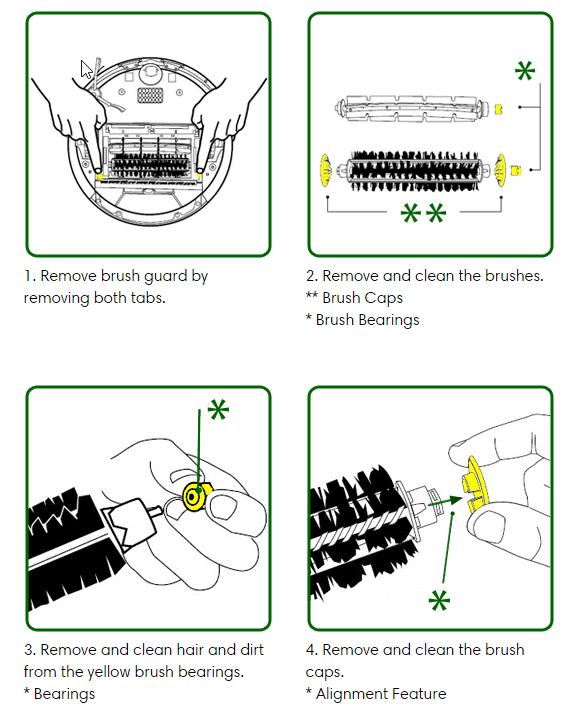
The spinning brushes are unable to turn. This is usually due to something like hair getting stuck in the brushes. Take out the spinning brushes or rollers underneath the Roomba as shown in this iRobot video, clear it of any obstructions, then put the brushes back in place. In the future, do this regularly before the error occurs to ensure a long life for your Roomba. If you find this tedious, the newer, brush-less Roomba models are less prone to having hair get stuck to them.
Roomba Returns to Dock Too Early with Full Battery
Confirm that the battery is not low. The battery indicator on the Roomba unit will glow green if fully charged. If so, reset the Roomba:
Roomba 500 and 600: Press and hold the SPOT and DOCK buttons for approximately 10 seconds.
Roomba 700 and 800: Press and hold the CLEAN button for approximately 10 seconds, the unit will display “RST”.
After doing this, you will need to reprogram the time, date, and also the rescheduled cleanings.
Charging Errors
1 Blink or Charging Error One
The battery is not connected. Make sure the battery is seated correctly. If your Roomba is brand new, it means you did not pull out the plastic tabs blocking the batteries.
2 Blinks or Charging Error Two
The current to the battery is too high. This error requires service by the manufacturer, but in a last ditch effort you may try moving the Roomba to somewhere cooler to allow it to cool down.
3 Blinks or Charging Error Three
This charging error usually requires service by the manufacturer. However, it may also just mean that the battery contacts do not have good contact with the battery. For the particularly adventurous, remove the batteries and try to bend the large contacts and try charging again.
5 Blinks or Charging Error Five
First check the battery and charging contacts. Remove the screws on the bottom of the Roomba to open the battery door. Locate the contacts as shown below, and wipe them clean with a dry cloth or dry rubber eraser. Also do the same for the charging contacts on the home base.
Move the home base to somewhere cooler to make sure charging the Roomba does not cause it to overheat. Also, the home base should be placed on a hard, even surface to ensure the contacts are properly aligned.
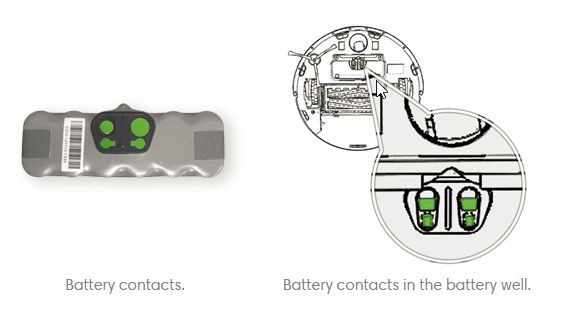
6 Blinks or Charging Error Six
The battery has overheated. This error occurs when the battery temperature reaches 75°C. Move the home base to a cooler environment. Make sure nothing is sitting on top of the Roomba while it charges.
7 Blinks or Charging Error Seven
Battery is unable to cool. This error occurs when the battery doesn’t cool down within 4 hours after charging or after use. Let the Roomba cool down for at least one hour, then charge it in a cooler environment.If the problem persists, the battery may need to be replaced.
8 Blinks or Charging Error Eight
The Roomba is unable to communicate with the Lithium Ion battery. The battery may be defective or just need replacement.
9 Blinks or Charging Error Nine
Similar to Charging Error 8, the Lithium Ion battery may need replacement.
I got for Xmas was working good since Xmas. But now won’t turn on its on charger but won’t turn on at all. What’s the issue?
Hi Dina,
What model Roomba do you have? When you dock the Roomba, does the battery charging indicator glow at all?
Hi.
I have a Roomba 770. Stop working. All time repeat message “move for new location then press clean to restart”. After I move it to a new location the message repeats. Wheels by hand moving freely, cliff sensors are clean. Roomba stop responding to the remote control. What do you recommend?
Hi Roman,
I’m sorry to hear that you are having trouble. The problem you are describing sounds like it’s a problem is with either the wheels or the cliff sensors. You mentioned the cliff sensors are clean, so that’s probably not the issue. Did you take apart the wheel assembly completely? It may have dirt or hair trapped that you cannot see.
Another cause might be wheel drop switch. Try pushing the Roomba’s wheels in and out, you should be able to hear a very faint click on both wheels as you push the wheels in. If you only hear it on one side, it means that one of the switches are broken and needs to be replaced professionally, in which case you may need to contact iRobot support at 1-877-855-8593 or find a repair shop near you.
I have the same problem with mine did have yours fix?
I am looking for a pair of the rubber wheels that fix over the hard plastic on the iRobot 380t mop.
Thanks
Hi Lane,
I have never tested these, but perhaps you are looking for something like this: http://amzn.to/2rk2db9
Kevin
FYI…had error 3 and reset my roomba several times, all to no avail.
Then I turned the roomba around and hit it several times with the palm of my hand, fairly hard.
Guess that took care of the problem. No more error 3. Charging as we speak! 😁
Nice! the good ol’ fashioned “hard reset”, just like when old TV antennas don’t get clear reception. 😀 Thank you for sharing your experience, Laurent.
Right out of the box, my 690 is giving me a Charging Error 6. What do I do now?
Hi Chip,
You should return it! A machine that is not working out of the box probably needs to be repaired. The retailer will most likely exchange it or refund you no problem since the product is defective.
Kevin
We just got our 960 model plugged it in and it ran a while and then it stopped said Error #2 Check Extractors and clean.I took them out checked for hair cleaned them put them back in turned it back on it ran for 2 minutes and did the same thing. I am confused about what to do other than sending it back.
Hey Rick,
Normally Roombas don’t throw errors like this out of the box. Instead of fixing it, you should send it back for a different unit for peace of mind in the long run.