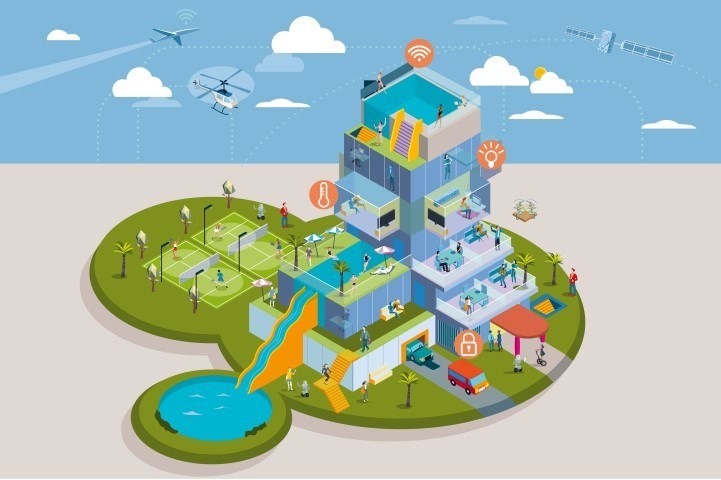Home Automation isn’t a new idea. For over three decades homes have been adding technology to increase productivity, save money or even just to show off. Bill Gates reportedly paid $250,000 to have his Medina, Washington home incorporate heated drive and walkways to melt the snow and ice in the winter.
Today, smart home integration isn’t just for the flashy and well-off. With a cell phone and a wireless network, you can begin to add pieces to your own home to make it more intelligent. This article will explain home automation, cover some of the pieces and parts you will need to purchase and give you 11 ideas on how to turn your home into a smart home.
Contents
What is Home Automation?
Home automation is just what it sounds like. You add technology to your everyday life to have things in your home function automatically. For instance, you can get smart light switches and have the room lights come on when you enter the room. You can turn the coffee pot on when your alarm goes off or even enable your security system when you get a certain distance from your house.
In essence, a smart home is a house with hi-tech functionality designed to automate certain actions. It is fairly inexpensive to set up and get running, depending on your specific needs. You can even add new automation as you go along, so you don’t need to purchase everything all at once.
What Will You Need to Set Up Home Automation?
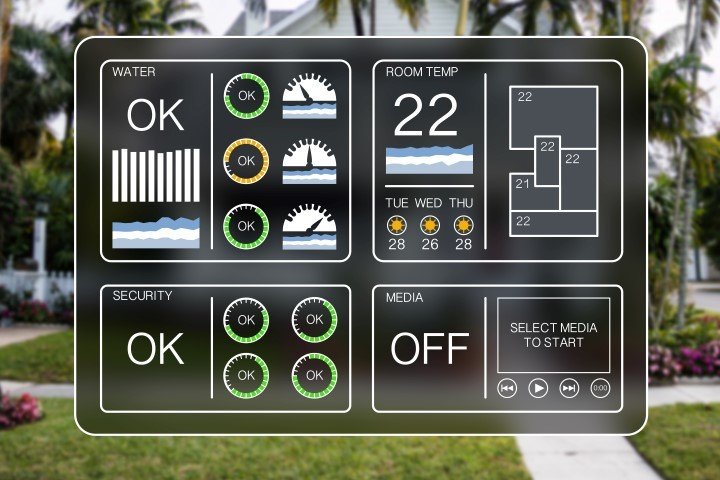
To answer this question would be an entire article in and of itself. However, there are some basics that you can get right away to begin your smart home journey. In the ideas sections below, each automation idea will tell you what is needed for that particular functionality.
However, as a baseline, you will need a few key items.
- Wireless network. Usually, your home’s WiFi will be enough to start the integration. There are other systems that run on their own network (like Z-Wave) which won’t use your home’s WiFi. If you aren’t ready for that step yet, your wireless router and home internet package will suffice.
- Smart Phone. Almost all homes have a cellphone in them at some point. As long as your mobile device is capable of downloading and using mobile apps, you are good to go.
- Smart Home Hub. A hub is basically the piece of the puzzle that tells everything else what to do. Currently, the Samsung SmartThings Hub is one of the best, as it connects and integrates with the most devices and systems. Amazon Alexa and Google Assistant enabled devices will work, also, if you can’t spring for a SmartThings hub just yet. There are plenty to choose from, Wink, for example, is very popular.
- Switches, sensors, smart devices. Depending on the functionality you want, you will need to purchase those smart devices. This could be smart light bulbs, smart switches, sensors, etc. Again, each recipe idea below will outline what is needed to make that particular idea work.
How Home Automation Works
In a nutshell, home automation is a simple process of one device giving another device instructions based on set parameters. For example, in the automation idea mentioned above, you can turn your coffee pot on when your alarm goes off.
For this, your smartphone will tell the hub that the alarm is going off. When this action is triggered, the hub will, in turn, tell the outlet that controls the coffeepot to power on. As long as you have set up the coffee maker the night before, you will have a freshly brewed pot waiting for you when you get out of bed and make it to the kitchen.
Some home automation is very simple, turning on a light when you enter a room, for example. Other ideas take some creativity, tweaking and multiple devices working together. Below, we give you 11 ideas to turn your smart home into a genius home. Separated by categories, you can try these ideas out today!
Home Automation Ideas with Ideal Uses
These ideas are actually practical for almost everyone. If you haven’t done these yet, you may want to start right now.
Home Security Automation
One of the most useful features of automating your home is securing your property. A lot of the security systems such as Honeywell, will now use Z-Wave technology and allow you to automate without any added hubs or devices.
With security automation, you can activate sensors, lock doors, turn on or off lights, set alarms and enable cameras.
What You Need
You will need a security system, at least a control panel and some cameras. Smart door locks, door and window sensors, floodlights and other security components are optional. If your system already syncs together using Z-wave, then you have everything you need.
If you do not have a system with z-wave, you will need to sync your security system items with another means. Samsung’s SmartThings hub will work wonders. You can then use the system or SmartThings mobile apps to set up the scene.
A scene is simply a set of instructions that tell the entire system what to do when an event is triggered.
How it Works
You will create your scene to have the cameras enabled; floodlight sensors activated, door locks engaged, etc. Once the scene is created, you will then set the trigger. There are several ways to set this trigger, but the most useful is through geofencing.
Geofencing uses the GPS on your smartphone to let the system know when you are within (or outside) a set distance from the home. Your trigger can be set to activate the system when you leave this zone and deactivate the system when you reenter the zone.
Automatic Lighting
When it comes to practicality, having lights come on when you enter the room or approach the house can be more than useful. Imagine being able to walk up to your home with arms full of groceries and having the lights come on at the porch, in the entry hall and the kitchen.
What You Will Need
You will need to install smart light switches, a hub and a have a smartphone. You can optionally use smart light bulbs as well, though these have different uses than just turning on. Even if you only get the bulbs, they won’t light up without a switch supplying power to them.
You can also use motion sensors instead of the hub and smartphone.
How it Works
When you approach the home, your smartphone with geofencing enabled will alert the hub that you are nearby (usually on the porch or in the driveway). The hub will tell the smart switch controlling the porch light (or entry light, hallway light, etc.) to turn on.
The geofencing and hub option are great for external lights such as the porch or flood lights over the garage. However, they are practically useless indoors. If you want to have lights come on automatically as you enter the room, you will need to use motion sensors.
Connect the sensors to the hub with a scene to trigger the room lights. When you walk past the motion sensor, the scene will trigger and the room you are entering will light up.
Automatic Air Conditioner
If you are looking to save money on your energy bill, a smart thermostat will help tremendously. You can take it a step further, though, and shut down your system when you aren’t home. When you return home, the system can turn on to get the house to the proper temperature just as you arrive.
It doesn’t take much to get this to work, but there are some caveats that need to be addressed. The most important is that this will require geofencing, for everyone that lives in the home. This means if you go to work and the spouse stays home, you don’t want the system shutting off because you are gone. Likewise, if the kids get home from school first, you will want the system to recognize that, also.
What You Need
It is helpful to have a smart thermostat; they are easier to sync to your home automation hubs (and most are a hub themselves). It is possible to use this feature with a standard thermostat. However, you will need to rewire the thermostat to a smart switch, which can be dangerous, costly and may not always work. The Nest thermostat or Ecobee4 thermostat are both great options for this.
You will also need a smartphone with GPS enabled and geofencing set up.
How it Works
Much like the other geofencing techniques, the system recognizes when you are inside or outside the set distance from your home. As mentioned in the small issue, above, the system doesn’t technically recognize you, but your smartphone. Each member of the family with a smartphone will need to have the geofencing app from your hub (or the Nest/Ecobee app) installed and enabled.
The system will see that the connected devices are outside the radius on the geofencing map and turn the system off to save energy. When any of the devices enter the radius, the system will turn back on to return the home to set temperature. This also works for heating systems as well as air conditioners.
Home Automation Ideas that Might Be Useful
This group of ideas isn’t for everyone. However, you may find them useful in certain situations. While they may not be perfect for everyday use, having them set up “just in case” isn’t such a bad idea.
Humidity Control
Bathrooms aren’t really designed to move air. In most homes, there aren’t even air of heater vents to circulate the air within the home. You are left with a vent fan, or as we like to call them, a fart fan. The problem, though, is that we don’t use these fans the way they are intended. Proper use is to start the fan when the water is running and to leave them on for at least a half hour after the shower or bath is complete.
Most likely you don’t even turn your fan on at all unless there is a bad odor. If you do use them while showering, you most likely turn them off with the light when you leave the room, not 30 minutes later. Home automation can help with this.
What You Need
You will need a smart switch that is wired to your vent fan. If your vent fan is on its own normal switch (also called a dumb switch), installation is fairly easy. If it is tied in with the light, you will need to separate the two wires and put the fan on its own switch. Consult an electrician if you don’t know how. Playing with electricity can be dangerous.
You will also need a humidity sensor. Connect the sensor to the switch and when the humidity gets too high, the fan will automatically come on. It will stay on until the humidity sensor reads normal levels.
How it Works
Any time the humidity level rises beyond the set percentage, the humidity sensor will detect that change. When it does, it will enable the smart switch that controls the ventilation fan circulating the air and removing the humid air.
After some time (usually about 20 to 30 minutes, depending on the size of your bathroom, if the door is open or closed, etc.) the humidity sensor will read the room is within normal percentages. When this occurs, the sensor will tell the smart switch to shut off, in turn turning the fan off.
You don’t even need to be home, or in the room for this to happen, and as long as the fan is on its own switch, the lights don’t need to be on, either. This is a great way to control the moisture build up and mold prevention in the bathroom.
Auto Locking Doors
Leaving the house in a hurry, or just being forgetful, you can often leave the house with the front (or rear) doors unlocked. Obviously, this isn’t a safe thing, so we should have a way to lock our doors in the event we forget.
There are a couple of ways to do this, and some are more complicated than others. For now, we will forget about entire system shutdowns (such as those in Home Security Automation) where your lights, door and window sensors, and door locks are all connected. Instead, we will just look at locking (or unlocking) the front door.
What You Will Need
You will need a smart lock, of course. A normal lock on your door just won’t cut it. Once you have the smart lock installed, you can link it to the app on your cell phone. From here you are pretty much done. You can then pull up the app and lock or unlock your door with the push of a button.
But what happens if we are not locking the door because we are in a hurry? We aren’t likely to remember to use the app if we can’t remember to lock the door? Use geofencing.
You can add a hub to the smart lock and enable geofencing. Then, when your cellphone is outside the distance radius, the door will lock.
How it Works
If you simply use the smart lock and associated app, the process is pretty simple. Open the app and press the button. Your door will either lock or unlock. You can do this from anywhere, even the office, which makes it great if you have visitors from out of town arriving and they show up early.
It is also useful when you get home from shopping and will have your hands full at the door. Simply unlock the front door before you get out of the car. You can also lock the door as you are leaving or after you are already inside. Perhaps you have just put all the groceries down on the kitchen table and don’t want to make that extra trip just to lock the door behind you?
With the geofencing option, when your GPS signal is outside the set radius, your hub will alert the smart lock to engage. Likewise, when the GPS signal returns inside the radius, the locks will disengage. For this reason, it is recommended to set your geofencing radius very small, such as a single block. This way you don’t have an unlocked door while you are still three miles from home.
Poor-Man’s Geofencing
We have talked a lot about using geofencing outside the home. It is useful to enable and disable certain features as we get to a certain point away from home, or return inside the radius coming home. What happens if we have an older system that doesn’t support geofencing? Or maybe you aren’t ready to commit to a full home automation set up just yet.
Enter: NFC tags. Near Field Communication (NFC) is a feature used by most modern smartphones that enable you to use the phone as your debit card. You can go to the store or gas station, tap your phone on the NFC payment pad and it works just the same as if you swiped your card at the register.
Now, we can do so much more with NFC tags, and you can even get your own for use around your home.
What You Will Need
You will first need to make sure that your phone is compatible with NFC communications. If you don’t know if your smartphone is compatible or not, you can check with your devices user’s guide, or check out this compatibility list.
You will also need NFC tags, of course. You can purchase these tags, but be warned; there are a lot of options. For clarity and peace of mind look for tags that are NTAG215 or NTAG216. Any others either won’t have enough data space or have little to no encryption.
Also, before making your purchase, note where you will be mounting the tags. If it is mounted on metal surfaces, you must purchase “On-Metal” NFC Tags. If you do not get on-metal tags, the metal surface will interfere with the tags RFDI signal and they won’t work.
Finally, you will need a wireless network to connect your smartphone, tags and devices.
How it Works
A little more complicated than plug in and go, but it isn’t as complicated as you may first think. You will need to program the NFC tags for the specific function you want to happen when it is activated.
You will need to write your NFC tag, that is, program it to trigger a specific function when activated. While this process is made simple and can be done on a computer or through a mobile app, the instructions vary by device. A comprehensive how-to for all devices has already been published, so I won’t bother.
Once activated, You will place your NFC tag where you want it to be and then use your smartphone as the hub, triggering the event. If you want to lock your doors as in the previous idea example, you can place the tag on your car’s center console, then just swipe your phone over it when you get in to leave, or when you return home.
Home Automation Ideas That Are A Little Out There
These ideas are not for everyone. Though they do have a specific use, these are things that don’t need to be done and are more of a “just because I can” type of home automation.
Disable Wireless Network
Home wireless networks aren’t as protected as some commercial versions. While password protection is crucial, we often don’t think about range. Depending on your location your wireless signal can reach a block or two.
Preventing hackers from breaking into your home network is difficult and the only surefire way is not to have it turned on. Now, thanks to home automation, you can disable the wireless network when you leave home for the day.
What You Need
You will need a smart switch that your wireless router is connected to. You will also need a trigger point, and here you have several options.
You can use geofencing, of course, if your hub supports location-based triggers. Then, when you get outside the geofencing radius, the router switch is disabled. You can also use NFC tags and place one in your car. With a range of up to 100 yards, when your car is out of range, the router shuts down.
Finally, you can integrate the switch into your security system. Certain systems, such as the Honeywell Lynx, use Z-wave to control more than just the alarm. You can trigger sensors, smoke detectors and even smart switches just by arming or disarming your alarm system.
How it Works
The activation is different based on your chosen trigger, but the result is the same. When you leave home, your router is powered off, preventing your wireless signal from broadcasting.
If you use geofencing the router switch is shut off when you leave the set radius and enabled again when you return home. If you use the NFC tag option, you can scan the tag or link it to an internal hub. If it is linked, it will require the signal to activate, meaning when you move the tag outside the radius, it works much like the geofencing. The NFC tags have a radius of about 300 feet.
Finally, the alarm system method will shut down the switch when the alarm is active. Setting the alarm as you leave then, will have the router turned off by the time you get to your car. You will have to disable your alarm system to reactivate the router, though. This may not be the best option if you like to set your alarm when you are home. Imagine not having wireless while trying to watch Netflix in bed at night!
Sunrise With the Lights

This idea is actually really cool, and you can get quite fancy with it. The idea is that as your alarm goes off, your lights gradually get brighter and brighter, simulating an actual sunrise.
To get fancy, you can use colored lights and wake up to a soft red turning yellow and finally a light blue. You can even take it one step further and make the lights emulate the weather that is outside.
What You Need
At a bare minimum, you need smart bulbs on a dimmer switch and a hub triggered by your alarm.
If you want to get fancy, you can use RGB smart bulbs that can light up in any color. If you have track lighting or multiple room lights, you can get pretty close to a real sunrise with full color.
Finally, if you want to make the lights emulate the weather outside (so you know how to dress each morning), you will need to program a third party application (If This Then That – IFTTT – is great for this) and your local forecast pulled in.
How it Works
The simple solution is to trigger the hub with your alarm clock. Once the alarm goes off, the hub gradually increases the dimmer on the lights making the room brighter over several minutes.
Being fancy with it, you can use RGB bulbs around the room, controlling each with various colors. The effect then, is that the bulbs get brighter, change colors and your room goes from a deep red to a bright yellow or even sky blue.
If you want to go the extra step, you can tie in a weather report by pulling data in using IFTTT. The effect then, is that the RGB bulbs will light up according to what you have set. So if it is raining outside, you can use blue, if it is sunny, use yellow, if it is cold, you can use purples and greens, etc.
Disable Notifications
If your kids spend too much time on their phones instead of doing homework or chores, you can set up an automation that will disable their notifications until the tasks are complete. It may be seen as cruel and unusual punishment from the children’s perspective, but it is quite enjoyable to watch them clean their rooms so fast.
What You Need
You will need an NFC tag and integration to the smartphones. That’s it, nothing more.
How it Works
Program the NFC tag to disable notifications (from Facebook, etc.) when activated. Use your phone to activate and deactivate the switch and let the program do the rest. Notifications will be disabled, and you can control when (or even if) they are returned.
While this won’t disable the apps or your child’s phone, the notifications will remain silent which helps prevent them from checking the devices every 14 seconds.
Home Automation Ideas That Are Just Funny
This category gives you automation ideas that are just a little bit wild. They can be useful, of course, but you are probably less likely to use them than the others mentioned above. Who knows? You may find one in here that just speaks to you and gives you the feeling of “must have now!”
Count Steps, Get Prize
Fitness trackers are all the rage and almost everyone has one. We get little icons and badges in the apps when we reach our daily step goals or out-walk a co-worker. Sometimes, these little incentives aren’t enough though. Maybe you like watching TV or taking a bath to relax.
What if there was a way to prevent you from enjoying your relaxing activities until you reached your daily step goal? Oh, but there is!
What You Need
You will need a recipe on IFTTT. This is the base trigger and what will link your fitness tracker to the operated reward. You will also need a fitness tracker that is compatible with IFTTT. Currently, Fitbit, Misfit, Google Glass, and Android Wear devices are compatible. Check to see if your device is on the list yet; more are added all the time.
You will also need a smart switch or outlet.
How it Works
IFTTT will get a notification from your tracker when you reach a certain number of steps. You can set this to any number, but it should be at least whatever your daily goal is. Once the step count is met, IFTTT will trigger the event, enabling the device.
For example, if you like to watch TV, you can plug your TV into the smart switch and have it controlled by your steps. Once you reach your 10,000 for the day, the switch will turn on, allowing you to turn your TV on and watch your shows.
Likewise, if you want a nice bath, you can set the lights in the bathroom to not come on until you reach your step count.
If you really want to push yourself, you can also integrate a smart water valve. Shut off the hot water supply and not allow yourself to have a hot bath or shower until you reach your steps. This is just mean, though, and not recommended.
Don’t Forget the Laundry

How many times have you gone to bed, only to get up in the morning and realize your work clothes were left in the washer? It happens to all of us. We start the washer with all the good intentions and then get busy with other things and forget all about it.
Now, with home automation and a few devices, you will always be reminded to switch loads.
What You Need
You will need a vibration sensor. This will trigger when the washing machine stops because it will no longer have the vibrations from the motor. You will also need to integrate SMS notifications to the sensor.
Once you have those setup, you will never forget your laundry again.
How it Works
After you purchase the vibration sensor, you place it on the washing machine. It is recommended to place it near the cycle selection dial, as this constantly ticks, causing slight vibrations. Otherwise, you may get false alerts when your washer stops moving between cycles.
When the washing machine stops for good and the cycle selector pops out, the vibration sensor will send a notification. This trigger will then send a text message to your phone, letting you know the machine is done and it is time to put the clothes in the dryer.
In Conclusion
As you can see, with the bevy of sensors and devices available, as well as the apps, third-party programs and external devices, there is virtually no limit to what you can accomplish with home automation.
This list is just a small sample of things you can do. We didn’t even touch on things that are extremely difficult to set up, or using sensors and devices in ways they weren’t designed for. Your mind, budget and creativity are all that is stopping you from testing out new and more advanced home automation ideas.
Let us know in the comments below what you use for your home automation, or things that you want to try and maybe don’t know how to get set up.