Nest security cameras are some of the most popular home security cameras on the market based on sales and customer satisfaction. Nest has quite a few cameras for you to choose from depending on your needs and areas to keep an eye on.
Today we look at the Nest Cam Indoor and the Nest Cam Outdoor. Which one is the best camera? I will tell you about the differences and the similarities as well as a detailed look at the installation and features. I will also answer your most common questions about the two cameras before giving you my verdict. If you really need to know now: The Nest Cam Outdoor is the better option.
Contents
The Differences
[easyazon_image align=”none” height=”500″ identifier=”B00WBJGUA2″ locale=”US” src=”https://smartrobotichome.com/wp-content/uploads/2018/06/41PymkZf2TL.jpg” tag=”srh-easyazon-20″ width=”500″]
[easyazon_image align=”none” height=”500″ identifier=”B01I3I9L8M” locale=”US” src=”https://smartrobotichome.com/wp-content/uploads/2018/06/5112BxYBUBQL.jpg” tag=”srh-easyazon-20″ width=”500″]
It may seem obvious, but there are some drastic differences in the two cameras.
- The Nest Cam Indoor is not rated for outdoor use; the Nest Cam Outdoor can be used inside or outside.
- The Nest Indoor has a 10 foot power cord while the Nest Outdoor has a 25 foot cord.
- The Indoor has an 8x digital zoom where the Outdoor is a 4x digital zoom.
The Similarities
The two cameras have a lot of features in common. Knowing what they share can make your choice easier.
- Each of the cameras have a 130 degree field of view.
- The Nest Indoor and the Nest Outdoor both record in full 1080p high definition resolution.
- Both of the models have night vision capabilities.
- Nest Cam Indoor has two-way communications just like Nest Cam Outdoor.
- Each of the cameras utilizes the Nest mobile app for control.
- The Indoor and the Outdoor have three different alert types.
- You can set the Home and Away feature for Geofencing.
- Amazon Alexa is compatible with both the Nest Cam Indoor and Outdoor.
- With Nest Aware, each camera will have online cloud storage for videos.
Comparison Chart
Let’s take a look at the cameras side by side in this handy chart I made just for you.
| Nest Cam Indoor | Nest Cam Outdoor | |
| Resolution | 1080p HD | 1080p HD |
| Field of View | 130 degrees | 130 degrees |
| Night Vision | Yes | Yes |
| Zoom | 8x | 4x |
| Mobile App | Yes | Yes |
| Home and Away | Yes | Yes |
| Two-Way Communications | Yes | Yes |
| Alerts | People, Motion, Sound | People, Motion, Sound |
| Power | 10ft cord | 25ft cord |
| Outdoor Rated | No | -4 to 104 degrees (F) |
| Cloud Storage | Yes | Yes |
| Price | Check on Amazon | Check on Amazon |
Features and Options
I will explain each of the prominent features of the cameras in detail so you will know what is going on behind the lens.
1. Installation
Installation of a security camera system is one of the first things consumers need to know. Some systems are DIY compatible and some require professional installation. Nest is a DIY set up and is quite simple to install. I will explain the process here so you have an understanding of what you will need to do.
Installing the Nest Cam Outdoor
Installation will need a few things. You should have a drill with mason drill bits and a phillips head screw driver. You should also complete the initial set up inside, near the wireless router.
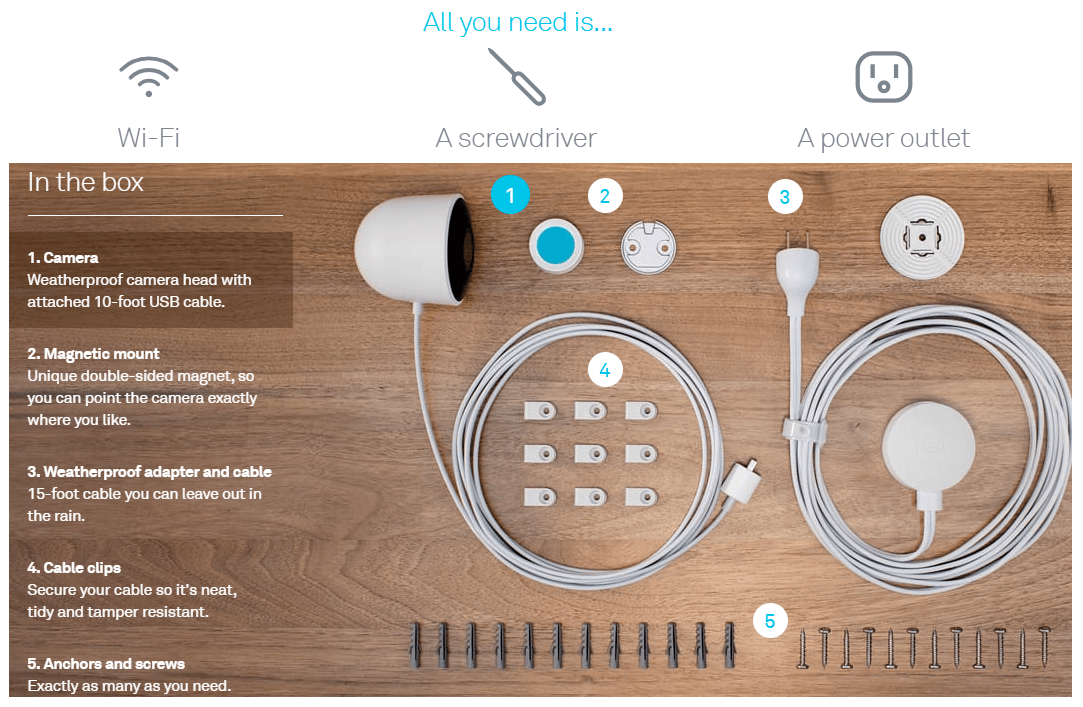
- Plug the USB cable into the power adapter (twisting to lock into place).
- Plug the outlet into a wall socket to supply power to the camera.
- If you haven’t already, download and install the Nest app from your phones store.
- Sign into the mobile app (or create a new account) and tap the plus (+) icon to add the Nest Cam.
- Follow the steps on the app to complete the camera set up.
- Check the video stream on the app to ensure your camera is streaming video.
- The camera will maintain settings so you can now unplug and take it to the install location.
- You should ensure that there is ample space for the power cord to reach the outlet. The cord is 25 feet in total length.
- The camera should be mounted between 7 an d9 feet off the ground for best field of view.
- Mount the camera bracket to the surface using the masonry anchors and screws.
- Clip the Camera to the bracket and plug it in.
- Rout the cord using the included wire clips to keep the cord secure and hidden.
- Verify with the app that the camera is streaming and covering the area you want to keep an eye on.
- There is a mounting bracket for the power adapter as well. You can mount this the same way as the camera bracket.
Once installation and set up is complete, and you have verified the stream is active and good quality, you are done. Total time for set up and installation should be about 45 minutes to an hour.
Installation of the Nest Cam Indoor
The Nest Cam Indoor has near identical steps for set up. The installation will be different because the cord is shorter and there are no outdoor mounts. Set up should be performed in close proximity to the router.
- Plug the power cord into the wall adapter and then into the outlet to supply power to the camera.
- Download and install the Nest App form your mobile devices store.
- Run the app and sign in (or create a new account) and press the plus (+) icon to add the Nest Cam.
- Follow the guided steps on the app to finalize the installation and verify your camera is streaming video.
- Once set up is complete, you can move the camera to its installation position.
- Ensure you have enough room to mount the camera using the 10 foot power cord.
- The camera comes on a base stand which can be set on any flat surface.
- If you wish to mount the camera to a wall, you can use the included wall bracket.
- Mount the bracket to the wall in the location of your choice using either the double sided tape or the wall anchors and screws.
- Clip the base stand to the mounting bracket and plug the camera into a wall outlet.
- Verify the camera is streaming and position it to view the area you wish to keep an eye on.
Unlike the Nest Cam Outdoor, there aren’t any wire clips included to secure the cord to the wall. Installation with mounting should take between 10 and 15 minutes.
Bottom Line: This is a tie. Depending on how you mount, set up of the cameras is the exact same.
2. Nest Aware
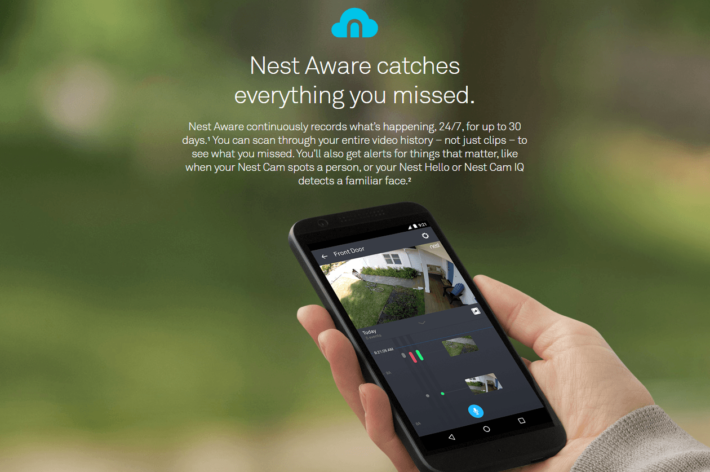
Nest Aware is Nest’s cloud storage service. When you purchase a Nest Cam you will be given free streaming to the cloud service. You will also have free access to the last three hours worth of recordings.
The three hour look back may not be enough for most users though. Nest Aware offers two paid packages to choose from. You can have a 10 day or 30 day recording feature. In the 10 day recording feature all streams are saved on a rotating 10 day cycle. This means that the 11th day overwrites Day 1, and so on. This service will cost $10 per month, per camera, or $100 per year, per camera.
The 30 day cycle is the same concept except that instead of 11 it is Day 31 that overwrites Day 1. The 30 day service costs $30 per month, per camera and $300 per year per camera. If you decide to have multiple cameras installed in your system you can see how this will get expensive relatively quickly.
With the Nest Aware, though, you are upgraded to allow intelligent alerts. These alerts are run on smarter algorithms that can tell a person from things and voices from animal sounds. You will get more accurate alerts and fewer false ones.
You will also receive Active Zones, which allow you to set specific areas in the field of view to either be active or ignored. This further cuts down on false alerts by blocking areas you don’t need to monitor.
The last upgrade is Clips and Timelapses. With these you will be able to see still shots from the recorded video as well as speed through a section without losing the video feed.
Bottom Line: This is a tie. Nest Aware is the same for all Nest Cams.
3. Mobile App
The Nest App is available for all Android and iOS devices as well as desktop and laptop computers. It is a free download from the Google Play Store, Apple App Store or sign in on the nest website.
Through the app you will be able to set up your account and profile as well as sync and install cameras and devices. You will receive your alerts through the app when motion or sound activates your cameras.
You will also be able to view reports and insights that let you know how long motion was detected and at which times. What zones were activated and if there were any connectivity issues with your cameras.
The app also connects every device in the home. Each mobile phone, tablet or computer can install the appp and have their own account, get the alerts and see the insights. Along with the alerts, you will also be able to activate the Home and Away Geofencing technology.
With the all inclusive app you can not only view, communicate with two-way communications, and receive your alerts and reports; you will also be able to control all Nest devices.
Bottom Line: This, too, is a tie. The Nest App controls all the cameras and devices from Nest.
4. Alerts
With the Nest Cam Indoor and Nest Cam Outdoor you will receive alerts through the mobile app for three different situations: Audio, Motion and People.
The audio alerts are sent when the microphone in the camera picks up a signal. The algorithms can detect human voices and distinguish them from animal noises such as dogs barking. These alerts will let you know that an audible sound was detected and you can view the camera’s stream.
The Motion alert is the most common alert. It will send a message to your cell phone to let you know that motion was detected in an active zone or field of view. You will be able to then pull up the live stream of the camera to see what the alert was caused by. These are the types of alerts you will get if someone approaches your front door, or walks through the house and enters the field of view.
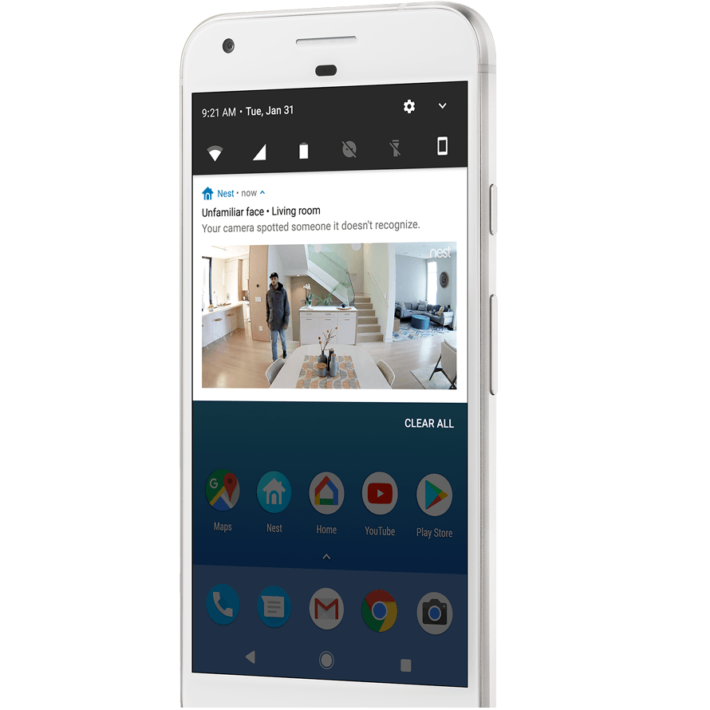
People alerts are sent when the camera detects that the motion is caused by a human instead of an animal, passing car, waving flag, etc. The algorithms used will detect the type of movement, size of the object making the movement and run comparisons that know the difference between humans and things.
Bottom Line: This is also a tie. All three alerts are standard with the Nest app.
5. Home and Away Geofencing
One of the mobile app features is the Home and Away Geofencing. When this feature is activated the mobile app will use the WiFI network along with the phone’s GPS to determine the location of the phone.
When the phone is within the range of the home the cameras will deactivate alerts. This will allow you to return home from work or running errands and approach your house without getting any alerts. In essence the system will know it is you and it won’t have the need to let you know it detected your motion.
Likewise, when you leave the home and exit the predetermined perimeter, the system will activate alerts. This is used when you exit the home to prevent you from having false alarms because the cameras detected the motion of you leaving.
One thing to keep in mind is that every cell phone with the app installed will need to be in or out of the range for the system to deactivate or activate. If only one person leaves while the other stays home, the system will stay in deactivated mode.
Bottom Line: Yet another tie. Geofencing enables you to activate and deactivate the camera monitoring when you are home.
6. Two-way Communications
Each camera comes with a speaker and a microphone built in. When alerts are active, you can use the mobile app to communicate through the cameras.
The microphone is always active on the cameras for audio alerts and will transmit the audio over the network connection to your mobile device. You can then activate the speaker and talk through the camera to whoever is in the field of view.
This is handy when you have a visitor at the door and you aren’t able to get there right away, or to scare off a possible intruder. It also has other uses, such as being away from home and able to communicate with a delivery driver dropping off a package.
The one down side is that because the sound travels over the wireless network there will be a delay, or lag. The clarity will be good however you may sound a bit tinny or distant.
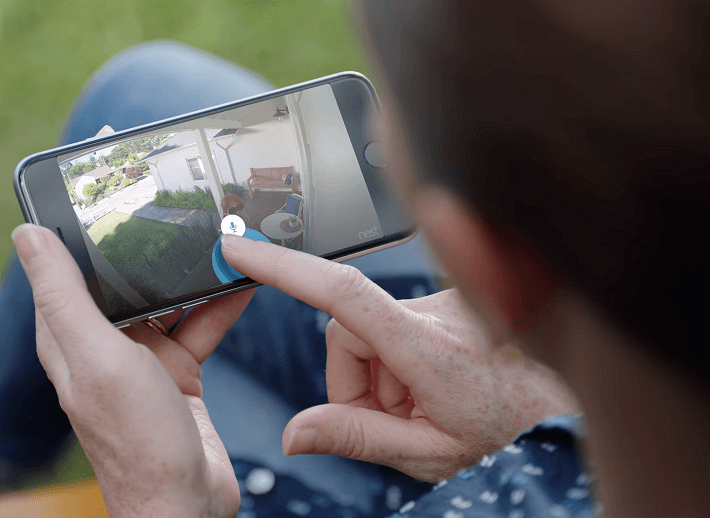
Bottom Line: This round is also a tie. Two-way communications is essential for home security and the Nest Cam Indoor and Outdoor utilize this feature.
7. Night Vision and Zooming
Two other smaller features the Nest Indoor and Nest Outdoor share are night vision and zooming abilities. Zooming, though, may not be as spectacular as you think.
The Nest Cam Indoor has an 8x zoom. You can control the zoom somewhat with the app and the resolution will pretty much maintain. I say “pretty much” because you will have some loss, but it won’t be as noticeable in little increments.
You will need to use the zoom to make sure you cover the areas you want to watch while avoiding those that don’t need to be monitored. For example, if the camera is used to cover a doorway, you won’t need to monitor the entire wall next to it. You can then zoom in to have the door take up more space in the filed of view.
The Nest Cam Outdoor also has a zoom feature but it is a bit more limited. I have found that the zoom is actually not the same and is closer to a 4x digital zoom than an optical one. When you pinch to zoom, you aren’t zooming the camera lens like with the Nest Indoor. Instead, you are zooming the streaming feed. Because of this, you will notice a greater loss in definition because the images have already been compressed.
Night vision is the same in both models, though. The infrared LEDs surround the lens and enable the camera to pick up details in low light situations. The image will be black and white instead of color but the clarity isn’t as bad as one might first expect.
The picture quality will depend on a few factors such as the amount of light, the position of the camera and what else is in the field of view. Reflections, as an example, will distort the image quality or disable the night vision altogether.
You will have to play around with positioning and check light sources, glares and reflections while the camera is in night mode to see what angles and lighting work best.
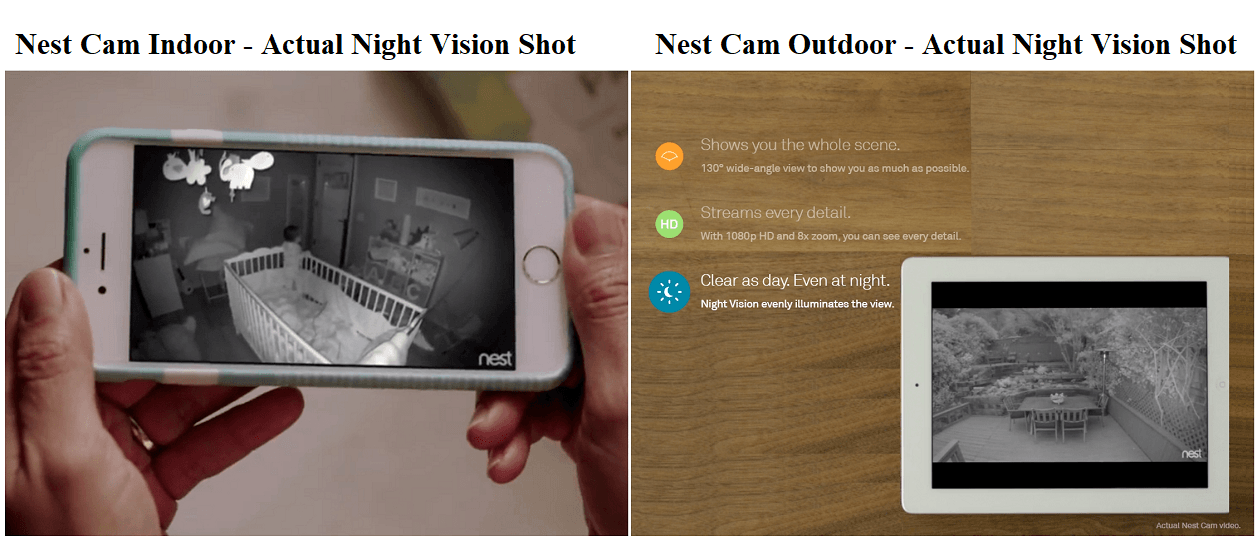
Bottom Line: The Nest Cam Indoor gets the win here. Just slightly, but someone had to win. Better zooming abilities make the case.
Frequently Asked Questions
Allow me now, to answer some of the more common questions people have had about the Nest Cam Indoor and Nest Cam Outdoor cameras.
Q. How far away from the WiFi router can the cameras be?
A. Far enough away that they cover what you need but close enough to still pick up the wireless signal. In most homes you won’t find any issues with the Nest Cam Indoor. As long as your wireless router can get a signal to every room of your home, the camera will be able to pick it up.
In some instances with the Nest Cam Outdoor (and a few with the Indoor) you will find that the wireless signal isn’t strong enough to get a good picture, or maybe you won’t connect at all. You have a couple of options. First, you can move or reposition the camera to get a better signal. Sometimes just a simple angle change can make all the difference.
Second, you can purchase a wireless range extender. These devices pick up your wireless transmissions and strengthen them before sending them out further. You can generally get an extra 20 to 100 feet of range with them.
Q. Will the cameras work with Amazon Alexa?
A. Yes. That is the short answer. Here is the long one:
Nest Cam Indoor and Nest Cam Outdoor will work with Amazon Alexa as long as you have the proper set up. You will only be able to use Alexa commands with the Amazon Echo Show, Amazon Fire Stick or Fire TV. Any other Alexa enabled device will not work. There are only two functions you can use: show and hide.
You will be able to push the streaming video to your TV which will display for 30 minutes, unless you command it to hide first. You will need to use the Alexa app to discover your device, which it won’t do if the camera is off. You will also need to name your camera so that Alexa knows which video feed to show.
Q. I work in the Celsius range and am not good at conversions. What is the operating temperature range of the Nest Cam Outdoor?
A. By all means, allow me to assist you.
Google says: “-4 to 104 degrees Fahrenheit is the same as -20 to 40 degrees Celsius.”
Q. How many devices can see a live stream at once?
A. As many as are connected. You can have every Android, iOS and computer in your home installed with the Nest App and connected to your system. Every single one of them can view the live feed at any time. They can also control the videos, turn them on or off, enable Geofencing, and all other aspects of the cameras.
Q. Can I install the Nest Cam Outdoors, indoors?
A. You absolutely can! However, there isn’t an indoor mount for the Nest Cam Outdoor, so you will need to use the outdoor mounting bracket. Unlike the Nest Cam Indoor, you don’t have a table top stand or base. The Nest Cam Outdoor requires the mount and the mount must be installed properly.
However, this is the only reason for my final decision today (I had to base it off of something!). The camera will work indoors as well as outdoors. However, if you are only having indoor cameras, it would be better to purchase the Nest Cam Indoor.
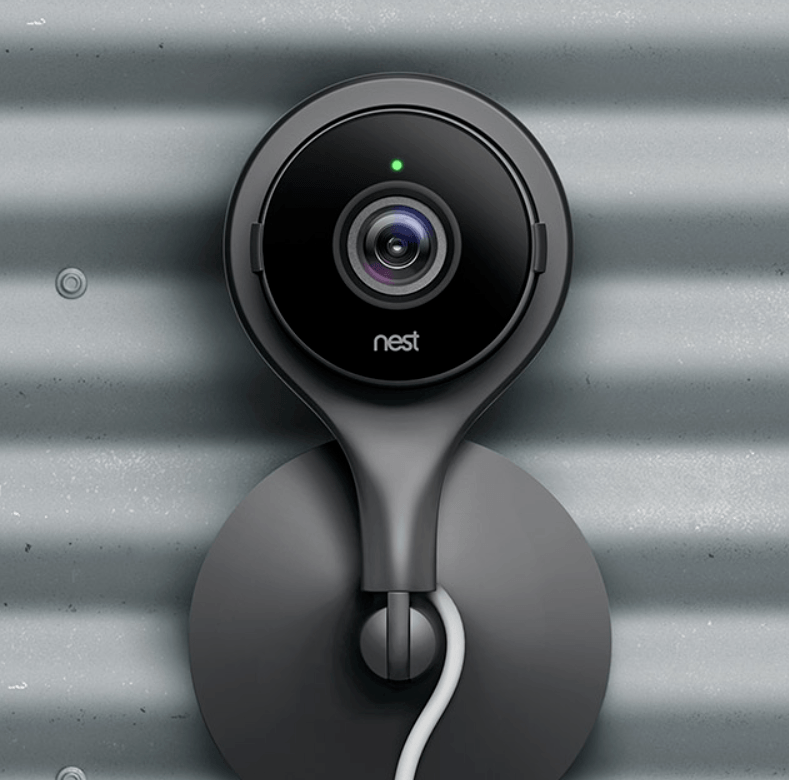
Q. Isn’t the magnetic mount easily defeated? Won’t my cameras get stolen?
A. To answer your first question: yes, you can simply pull the camera off of the magnetic mount. However, the power connection isn’t at the camera and you can use the clips to help secure it to the wall. You will also have video evidence of anyone trying to tamper with the camera.
For your second question, it is a possibility, but not a guarantee. Anything can be stolen if the thief is motivated enough. It doesn’t mean it will happen though.
Q. When night mode is activated, is the distance affected?
A. It sure is. When night mode is active on the cameras the video will pick up and record for about 20 to 25 feet. This, of course, is based on ambient lighting, clarity of the image and how much movement is in the shot.
It also will affect the motion sensors. These will drop to about 10 feet, so what ever causes the motion sensors to send an alert will need to be closer to the camera prior to activation and notification.
Q. Am I required to subscribe to Nest Aware?
A. No. It’s not an actual law. However, without it you will only be able to have live streaming from the cameras and no recording. Nest Aware does have a free option though, and joining is also free.
The free option isn’t the best, but if you only have a few cameras it can work for you. The free account will record the live stream in three hour intervals. So if you get an alert you can see the recording for up to three hours before it is overwritten.
This might be enough for your needs, but the better option would to be at least purchase the 10 day plan for $10 per month. This way you will have recordings for over a week in case you can’t get to the computer or log in to save a clip before the three hours is expired.
What I Like About the Nest Cam Outdoor
- Simple set up and streaming
- Two-Way communications through the app.
- Full 1080p high definition recordings.
- Night vision mode.
- Multiple alert types.
- Motion zones and activity zone set up is easy and useful.
What I Like About the Nest Cam Indoor
- Set up and install takes less than 20 minutes.
- Camera can be mounted or placed on a flat surface.
- Full 1080p high definition recordings.
- Home and Away Geofencing is highly intuitive.
- 8x zoom prevents unwanted alerts or dead space in the field of view.
In Conclusion
The Nest Cam Indoor and Nest Cam Outdoor are highly popular security cameras. With the sales, support and reviews they have received, it is no wonder these are tow of the top cameras on the market today.
Which one is right for you, though? It mostly depends on your needs. Both cameras are virtually identical in functionality and performance. They both have the same alerts, zoning, mobile app and specifications. If you need a camera to monitor the interior of your home while you are away, then the Nest Cam Indoor is the right choice for you.
However, if you want to monitor the exterior of your home or business, then you will need the Nest Cam Outdoor. Rated for outdoor use, the weatherproof camera will meet all of your needs.
It is only because you can use the outdoor camera indoors that I give it the nod today. Because it can possibly replace the Nest Cam Indoor where the indoor camera cannot replace the Nest Cam Outdoor, the edge goes that way.
Both cameras will do what they say and their use is intuitive. If you ever get stuck, help is just a phone call away. Nest support has been highly touted and given rave reviews for helping consumers get everything they need from the cameras and not stopping until you are satisfied.
Click here to see all the security camera deals on Amazon today.

Fantastic comparison review of Nest indoor and outdoor cameras! Saved me a great deal of time in deciding which model to buy for my indoor application. Thank you!!
Amazing comparison review, I could not have done it better my self, I’ve owned the indoor and actually just bought the outdoor one and was trying to see the major difference between the two…….THUMBS UP…….
Thank you for such kind words, Tou. I’m glad you liked the review.
Much appreciated! Great review.
FYI…I believe your zoom information on the Indoor cam may be incorrect. You list that it has optical zoom, which was a no brainer to me to go purchase that over the digital zoom of the outdoor camera.
However, from everything I can tell now that I have the indoor camera, there is no optical zoom. Only digital.
Could you either point me to the information you have that indicates how to use the optical zoom of the indoor camera, or update your article for the future?
Thanks for taking the time to organize all the information. Super helpful otherwise.
Hi Scott,
Thank you for your thoughtful words!
You are correct, and I have corrected the article to reflect that both zooms are digital, not optical.