Does anyone else remember getting yelled at by Grandpa for moving the thermostat up two whole degrees? No? Only me? Well, the days of setting the thermostat and leaving it in a certain position for all eternity are gone. No more black magic marker ticks to ensure the dial is set in the correct position, no more being yelled at from the living room.
Today, we have smart thermostats, that, like every other smart gadget, basically controls itself. Today I will compare the Nest Thermostat (3rd generation) to the Honeywell Lyric (Round 2.0) to see which is the better for you and your home energy bill.
I am normally not one for long introductions, but I want to take a moment now to not waste your time: If you do not own a smartphone, you don’t need this review. Stop reading now and go buy a Nest. The Honeywell Lyric doesn’t work without a smartphone.
If you are still with me, then read on as I compare these two thermostats side by side to decide the winner. If you are in a hurry and just want to know: I would still go with the Google Nest as the better option. Despite the Lyric winning most categories, the Nest still provides a better user experience.
Contents
The Differences
There are a few important differences in the two thermostats. Knowing these will help your decision-making process.
- The Honeywell Lyric reports energy savings of up to 23 percent, annually. The Google Nest reports savings up to 15 percent.
- You can change the appearance of the Nest with color options for the control ring; the Lyric only has one color option.
- The Lyric uses a touch screen for local control where the Nest has a turn dial with touch-sensitive push button controls.
- You will be able to connect through more third-party devices with the Honeywell Lyric than you will with the Google Nest.
- While Geofencing is available in both units, the Nest uses physical proximity where the Lyric uses GPS location.
- The Google Nest will not work with Apple HomeKit where the Lyric does.
The Similarities
The two thermostats also have a few things in common. If you are looking for a certain feature, you may find that both offer that option.
- Both the Lyric and Nest have WiFi connectivity.
- Each will work with a mobile app for both iOS and Android devices.
- The Lyric and the Nest both use sensors to control the actual and “feels like” temperature of your home.
- You can control each of the devices with voice controls through Amazon Alexa enabled devices and Google Home.
- You will receive push notifications for reports and alerts from each of the devices.
- Installation for each thermostat is a fairly simple DIY project.
- They also share similar dimensions around 3 inches and around one inch deep.
Specifications Chart
Still confused? Let’s take a look at each thermostat in a side by side comparison table.
| Google Nest | Honeywell Lyric | |
| Dimensions | 3.3×3.3×1.2 inches | 3x3x1.21 inches |
| Color Options | 4 | None |
| Wireless Connections | Yes | Yes |
| Mobile App | Yes | Yes |
| Projected Savings | Up to 15 percent | Up to 23 Percent |
| Geofencing Style | Proximity | GPS Location |
| Smart Sensors | Yes | Yes |
| Installation Type | DIY | DIY |
| Reporting | Daily/Monthly | Daily/Monthly |
| Maintenance Alerts | Yes | Yes |
| Amazon/Google Pairing | Yes | Yes |
| Apple HomeKit | No | Yes |
| Other 3rd Party Apps | Few | Many |
| Touch Screen | No | Yes |
| Push Button | Yes | No |
| Warranty | 2 years | 1 year |
| Price | Check on Amazon | Check on Amazon |
Installation and Features
I will give you a detailed look at some of the more confusing or intricate features and options of the two thermostats so that you know what you are getting into when you make your final purchase.
1. Installation
Both Honeywell and Google have made installation of their thermostats fairly straightforward and simple. Both the Nest and Lyric have guides that will walk you through the process of installing their specific system in your home.
I will briefly cover the steps of installation for you here, so you have a better idea of what you are getting into. You always have the option of hiring a professional to install the system, but with these two devices, it really isn’t necessary.
IMPORTANT: If you have a high voltage system neither of these thermostats will work. If your current system has thick black wires connected with wing nuts, or it is labeled as “220v,” “120v” or “140v” you have a high voltage system and cannot use the Nest or Lyric thermostats.
Installation and Set Up of the Nest:

You should note that Nest gives you everything you need to install the thermostat in the box (including a screwdriver!). You can follow the installation guide or even find how-to videos on sites like YouTube. To prepare, you should remove everything from the box and lay it out, so it is easily accessed.
Next, you should locate your current thermostat and remove the cover. You will see the wires and where they are connected. I suggest using your cell phone to take a picture of the wires and note which color goes where.
- Turn off the breaker that controls the homes heating and cooling system.
- Remove the cover of the old thermostat (take a photo of the wires/use the included labels if needed) and remove the back plate of the old thermostat once the wires are disconnected.
- OPTIONAL: Use the included trim plate to cover any holes or unpainted areas before attaching the Nest backplate.
- Slide the existing wires through the center hole of the new backplate and mount the backplate to the wall with the included screws.
- NOTE: The Nest thermostat comes with a bubble level under the top screw hole, use this to ensure the thermostat is mounted level.
- Using the photo or labels from the previous step, reattach the wires in their proper location.
- Once the wires are in place and snug, press the face plate of the thermostat into place until you hear it click in position.
- Turn the breaker back on to return power to the heating and cooling system.
- Once the thermostat has power, it will boot up and walk you through a simple set up procedure.
- NOTE: to complete set up, turn the outer ring to highlight selections and press the ring to select. Ensure you go slow when adding your wireless network password; this will be a tedious process.
- Once you have answered the setup questions and connected to your wireless network, the system will connect and check for any updates. Wait until this process is finished.
- After the set up is complete, the thermostat will prompt you to run a quick test of your system. Do so and note any issues it displays.
- Download the Nest App onto your cell phone and create your account.
- Once you are logged into the mobile app tap the Add button and then select Nest Thermostat. The app will scan your network for the newly installed device.
- You will be shown a quick installation guide (which you have already completed) before being prompted for a code.
- On the thermostat, turn the ring until the gear icon is at the top and press the ring to select.
- Scroll through the settings options until you see Nest Account. Press the ring to select.
- Press the ring two more times to get the code. Enter the displayed code into the mobile app.
- Once the code is accepted the thermostat icon will appear on the app’s home screen.
Installation and set up is now complete. The entire process should take you approximately 30 minutes.
Installation of the Honeywell Lyric

As with the Nest, the setup and installation is fairly straightforward. I have found the Lyric install and set up to be a lot easier than the Nest (especially if you make a mistake entering your password with the Nest Ring.)
You will find everything you need in the Lyric box and should remove all items and lay them out for easy location. Once again, take a picture of your existing wires prior to removal. This will help in case you forget where one goes.
- Turn off the circuit breaker that controls your heating and cooling (note, some breaker boxes have two or more breakers. You should test your thermostat to ensure the heating and cooling systems do not turn on when adjusting the old thermostat.).
- Remove the faceplate of your existing thermostat and take a photo of the wires and their location.
- Remove the wires from their mounts and then remove the back plate from the wall.
- The Honeywell Lyric comes with a back plate that should cover any holes or unpainted areas. If it does not, you will want to fill the holes or paint prior to installation.
- Feed the wires through the center hole in the Lyric back plate and mount the back plate to the wall.
- NOTE: Unlike the Nest, you do not have a screwdriver included and will need to provide your own.
- Once the back plate is straight and secured to the wall, insert the “AA” battery in the battery slot and connect the wires according to their proper location. Use your labels or photos for guidance.
- Download the Lyric app and create your account and log in.
- Once logged in you have installation options that will help with the installation, if needed. These will include taking a photograph to identify wires and their new place with the Lyric system.
- Press the face plate into position until it clicks.
- Return power to the system by turning the circuit breaker(s) back on.
- Once the thermostat has power and boots up for the first time, you will be prompted to complete set up and will be given a specific network name.
- One the app you will need to connect to this network. If you have an Android device, the mobile app will connect to the thermostat network automatically. On an iOS device, you will need to manually connect through the network settings page then return to the app.
- Follow the app to configure your thermostat. It will take you step by step through the entire process.
- Once the configuration is complete setup and installation are done. You can begin using your mobile app to do the further setup (such as geofencing) or just run your system.
The entire process for the Lyric setup and install should only take 15 to 20 minutes.
Bottom Line: The Honeywell Lyric wins. Especially if you have an Android device, however, the setup is much simpler with the app than with spinning a ring.
2. Geofencing
I wanted to briefly cover how these systems use their geofencing technologies as it is different for each one.
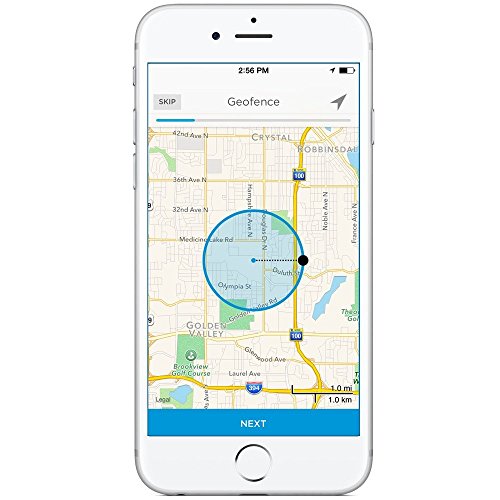
The idea behind geofencing is to note when you are or are not at home so the system can save energy. It does this by turning the system off or down when you aren’t home and resuming the system when you are home.
With the Nest, it uses proximity sensors to note if anyone is home or not. The good news for this method is that you don’t have to worry about having guests arrive to a cold (or hot) home just because you aren’t home.
If the motion sensors detect movement the system knows you (or someone) is home and will run the set schedule for that time period. You will also set times for this to be deactivated, such as at night when you are in bed and not walking past the sensors.
The downside to this method is that you will have to manually override it if you have we weird schedule. For example, if you work a late shift or overnights, you may find that the system continues to run on its schedule thinking you are home (and just asleep or not moving).
The Lyric, on the other hand, uses GPS location provided by your cell phone (through the Lyric app) as well as motion sensors in the thermostat itself. You can set the geofence up to note when you are anywhere from 500 feet to several miles from your home. Once you (technically your cellphone) is outside this rage, the system will go into energy conservation mode.
Once you return inside this zone, the system will resume. The good news with this method is that you don’t have to wait for the system to catch up and sit in a cold (or hot) house waiting for the heater or air conditioner to kick on and get the home to the proper temperature.
The bad news is that if you have the cell phone and leave the system may shut down while you are gone. The answer is to install the system on all cell phones so that it will know when someone stays behind.
Both methods work well and have advantages and disadvantages. Finding the right method for you is crucial. However, once it is set up and working, it works well on both systems.
Bottom Line: The Honeywell Lyric wins. Precise location tracking and the ability to preheat or cool the home prior to your arrival is much better than waiting once you are home.
3. Reporting
Both systems will allow you to view energy reports on a daily and monthly basis. These reports will tell you when the system was on, how long it ran, and how much energy was used and saved.
You will also receive mobile alerts through the app when the system comes on or shuts off in unexpected situations. Also, with the Lyric, you will get maintenance notifications for the entire system that will let you know if there is a suspected problem when it’s time to change filters, etc.
These maintenance alerts allow you to detect possible problems with your entire system prior to failure. Which will save you money on maintenance fees and repair bills by being able to fix a problem before it affects the entire system.
Bottom Line: The Honeywell Lyric wins. Maintenance reporting is crucial and will save you even more money in the long run.
4. Third Party Apps and Integration
Not only do you have the opportunity to control your homes heating and cooling through a mobile app, but you can also integrate the system with third-party apps for more control, or even voice commands.
The Nest will pair with Google Home, natively, and Amazon Alexa enabled devices with a few settings. It will also sync to IFTTT and Samsung’s Smartthings hub. You will be able to control the thermostat with voice commands and through integration recipes from the other apps.
There is no integration with Apple HomeKit, however, and Google and Apple are competitors. Because Nest is owned by Google, there probably won’t be any integrations in the future, either.
With the Honeywell Lyric, you get even more third-party integration. Voice commands through Amazon Alexa, Google Home and Apple HomeKit are possible. You also have the same Smartthings and IFTTT controls.
There are also over two dozen other applications that will sync with the Lyric system, including Cortana, Wink, Logitech, Panasonic, Stringify, and HomeBeaver. You can see the full list on Honeywell’s website.
Bottom Line: Honeywell Lyric wins. With more integrations and an open API program, the Lyric sets the bar with 3rd party apps.
Frequently Asked Questions
I will answer some of the more common questions about the two thermostats here so you can find all the answers you need in one place.
Q. I understand that the Lyric has more sensors installed, what do they do?
A. You are correct. Aside from the standard temperature and location sensors, the Lyric has a few others that further help it to save on your energy costs.
One of the most prominent is the humidity sensor and the “feels like” sensor to note the level of humidity in the air, as well as what the temperature of the home actually feels like as opposed to what it literally is.
These sensors all work together to allow your system to run or not run as absolutely needed with less “guessing” which only saves more on your energy conservations.
Q. What is Nest’s Farsight?
A. This is a motion detection sensor that allows the thermostat to know when you pass in front of it. Before the third generation, the thermostat had to be passed by within two feet for the display to light up.

Now with Farsight, movement is detected form up to 20 feet away. The bright and large LCD will come to life and show you current temperature, time or weather, depending on what you have it set for.
Q. My old thermostat used to audibly click when the air conditioning came on. Do these do that?
A. No. Neither the Lyric or the Nest make audible noises when turning on aspects of the system. However, the system itself may stick click when the power is supplied to it, but this no longer happens inside the thermostat itself.
Q. I have a humidifier (or dehumidifier) in my system, can I use these thermostats?
A. Absolutely! Both the Third Generation Nest and the Honeywell Lyric will allow you to connect various HVAC components, including humidifiers and dehumidifiers.
You also have the option to use triple stage heating systems and dual stage air systems with both units (these will be your W2, W3 and Y2 wires.).
Q. I have a thermostat upstairs and one downstairs, will I need to purchase two smart thermostats?
A. Yes. It sounds like you have a dual system with independent controls. As of this writing, neither the Nest or Lyric are capable of controlling a dual system from a single access point.
You will need to purchase two separate thermostats and configure them separately. However, doing so will greatly reduce your energy consumption and with either option, you will save even more money on your heating and cooling bills.
Q. My thermostat is located upstairs and we spend most of our home time downstairs, will the Nest shut off the system because we aren’t moving around upstairs?
A. Unfortunately, it will. If the motion sensors do not detect movement after a period of time, it will set the system into conservation mode.
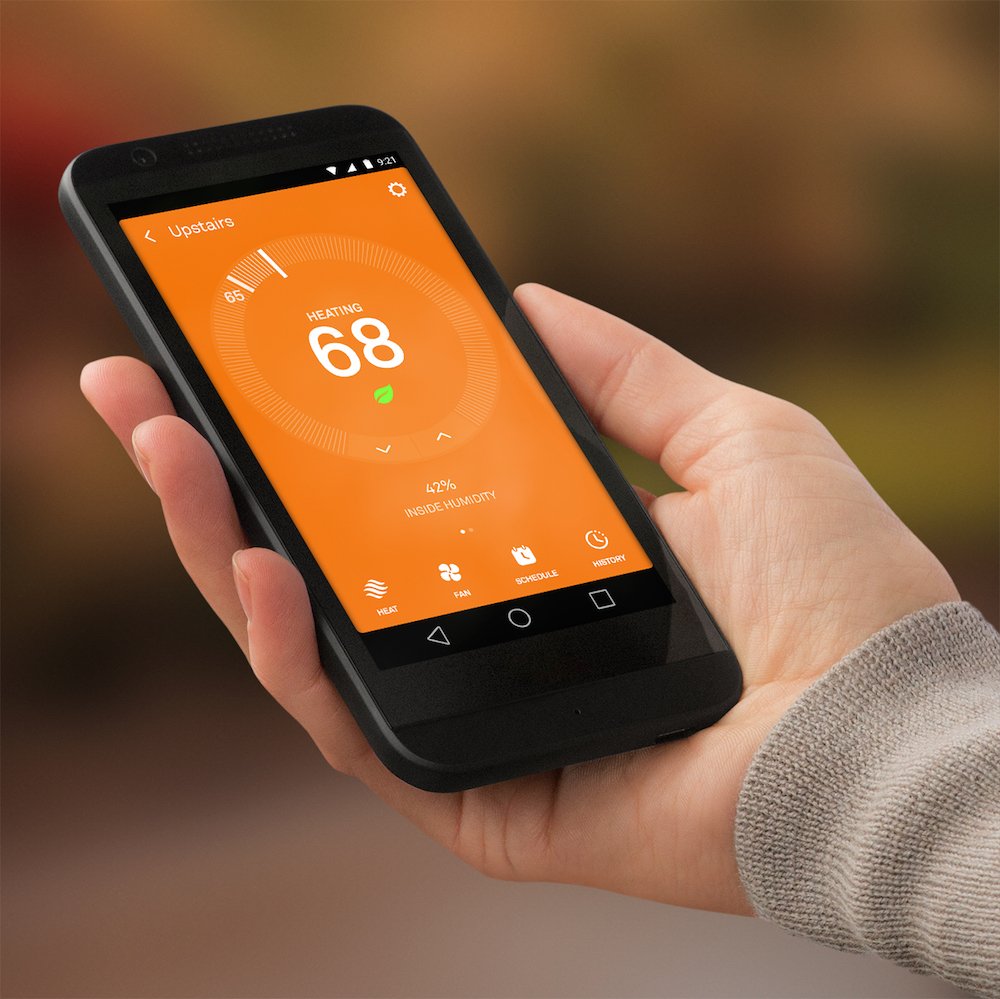
However, you can use the mobile app to override this, alter the temperature differences or disable the feature altogether. Your other options are to get the Nest Protect system which will monitor more of your home than just at the thermostat and thus, enabling it to know you are home, even when you aren’t walking in front of the device.
What I Like About Google Nest
- Wireless communications are intuitive.
- Learns your habits and adjusts itself over time.
- Can save you up to 15 percent on heating and cooling bills.
What I Like About Honeywell Lyric
- Simple setup and install.
- Offers savings up to 23 percent.
- Easily integrates with more third party apps, including Apple HomeKit.
- Geofencing based on GPS location.
In Conclusion
When deciding to switch to a smart thermostat, you do have several options. However, the Google Nest and Honeywell Lyric are the two top contenders for the title of “best.” Best, though is subjective and different for each person.
The Honeywell Lyric Round thermostat, which debuted in 2014, is a viable contender for the crown. Easy to install and set up, it has more integrations than nest and more sensors to save you further money and conserve energy. All in all the Honeywell Lyric is already at the top of the game and only getting better.
The Nest learning thermostat will learn your patterns, schedule and habits and adjust itself over time to be efficient and economical. The first thermostat on the market, Nest has been able to maintain the top sport for millions of users. Saving money is the name of the game and if you like the idea of saving up to 15 percent annually, the Nest thermostat might just be for you.
The Nest provides an better user experience overall. If you prefer your gadgets to be simple, reliable, and hassle-free, I would go with the Nest Thermostat.
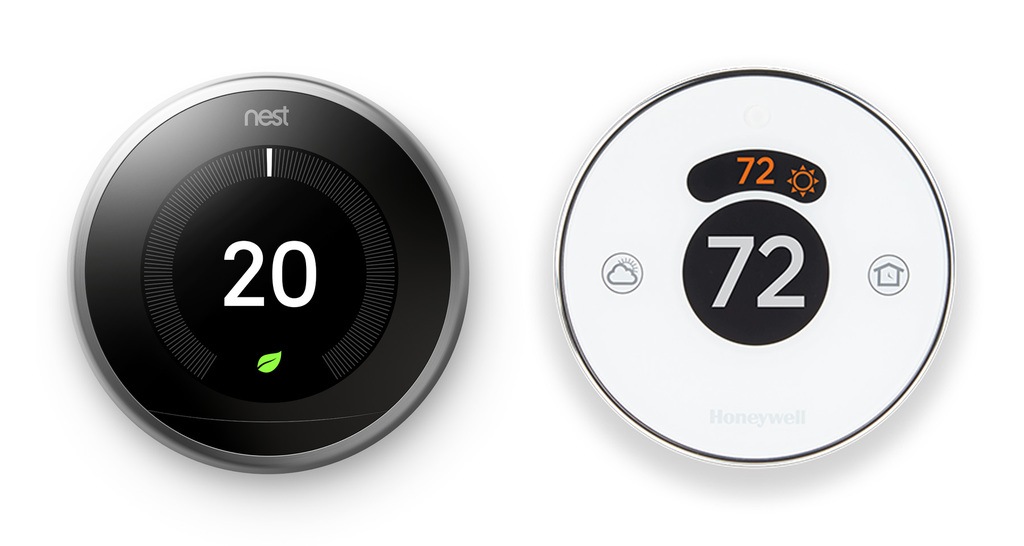
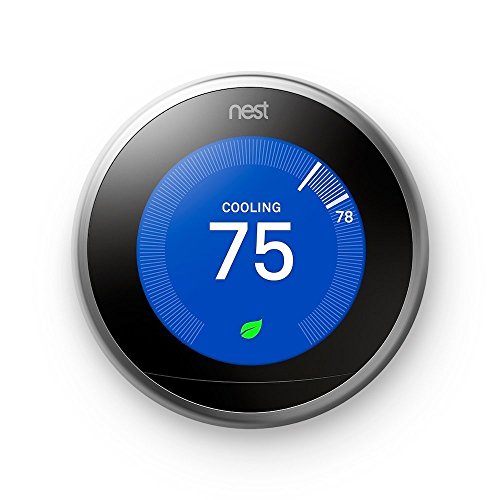

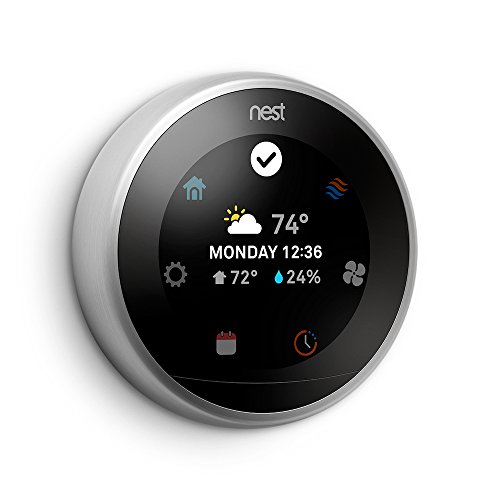

Just in the process of changing from Honeywell Lyric (Gen 1) to Nest (Gen 3) . After a Honeywell update about a year ago my Lyric stopped responding. I have spoken to Lyric on numerous occasions and spent in excess of 15 hours trying to resolve the issue, Including replacing my router, which by the way please note that Lyric only responds to 2.4 Mhz networks. While I loved the Lyric when it worked I have become so frustrated dealing with Honeywell that I just gave up.
I suspect the difference of 15 % vs 23% for Honeywell is BS
Regards
Hi Gary,
I am sorry that you had to spend so much time on the phone with Honeywell. Thank you for sharing your experience with all of us!
Lyric looks great but doesn’t work. It heats but doesn’t coll most of the times. I need to reprogram almost every three days, which is time consuming and doesn’t work always.